2 Setup
Please follow the steps below so that you have the necessary software for the workshops.
2.1 Download and install R
To download R go to https://cloud.r-project.org/. There are different downloads for Windows, MacOS and Linux operating systems.
There’s normally a major update to R each year so it is recommended that you update your version of R regularly.
2.2 Download and install RStudio
RStudio is an integrated development environment (IDE) for R. This is essentially a more user friendly way of interacting with R.
You can download and install RStudio from https://posit.co/download/rstudio-desktop. Versions are available for Windows 10/11, macOS 12+ and other operating systems.
RStudio is updated regularly but reminders to update will periodically pop up.
Open up RStudio and select File > New File > R script. An untitled R script will appear in the Source pane. Now copy and paste the code below into the window. Then Ctrl+A the code and hit Ctrl+Enter to run it.
If you see a scatter plot like this then your installation of R and RStudio has been successful.
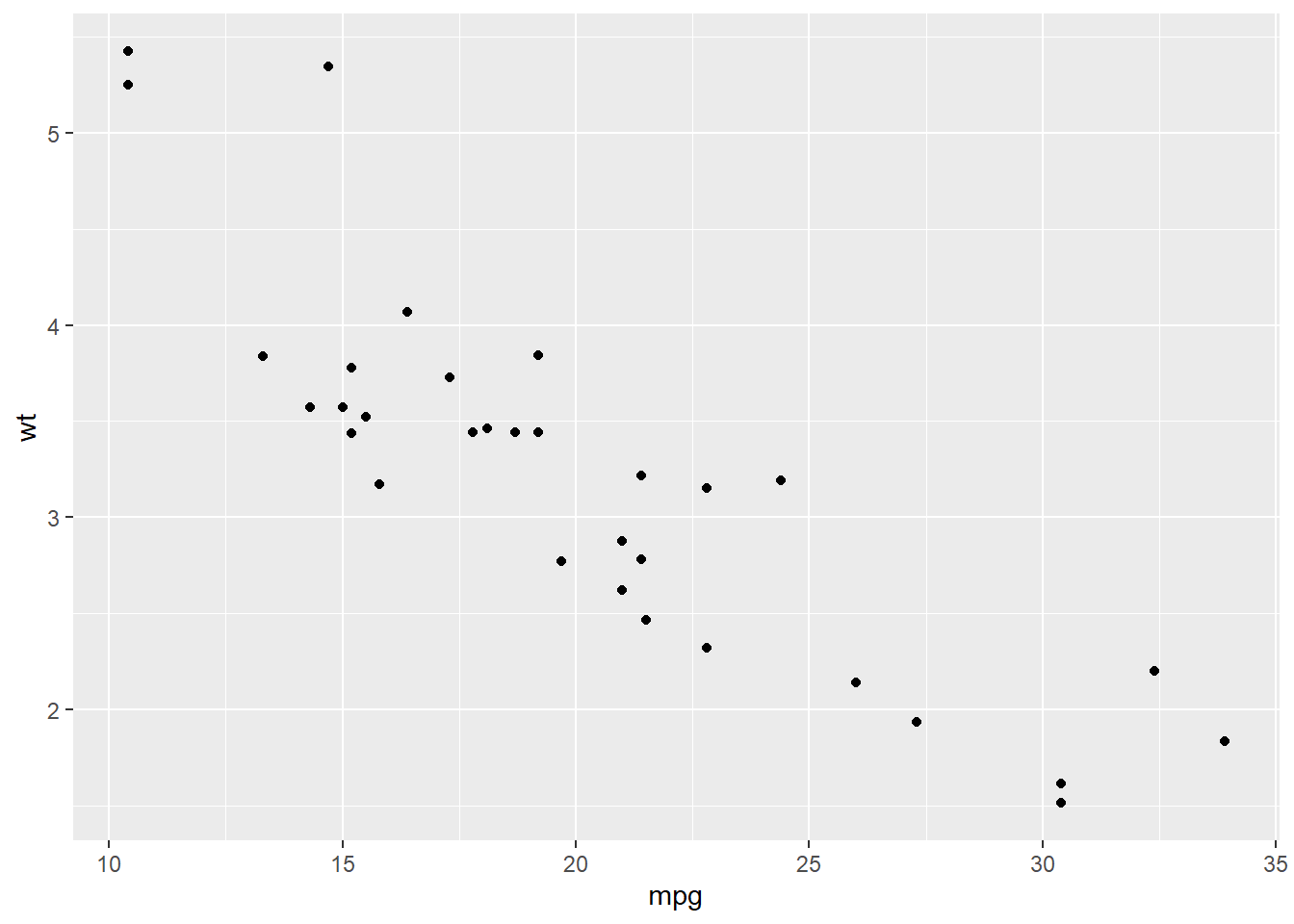
2.3 Download and install Git
First we’ll check whether you already have Git on your computer. Open the Command Prompt (find the Search Bar and enter “cmd”) and run: git --version. The Git version you’re currently using will be returned. If git: command not found or similar is returned then you need to download and install Git.
If you are using Windows and have admin rights then go to https://git-scm.com/download/win and download the Standalone Installer for 64-bit.
Note that RStudio requires a 64-bit operating system.
Run through the installation process and accept all of the default settings. Downloads for other operating systems are available at https://git-scm.com/download.
Once Git has installed we need to set up our user name and email address. In the Command Prompt enter these commands replacing them with your details:
These options are written at the global level so will apply across all of your interactions with Git.
2.4 Register for a free GitHub account
GitHub accounts are free. All you need to do is provide an email address, password and a unique username. There are some tips on creating a GitHub username here. Once you have completed the sign up process you can visit your dashboard and update your profile.